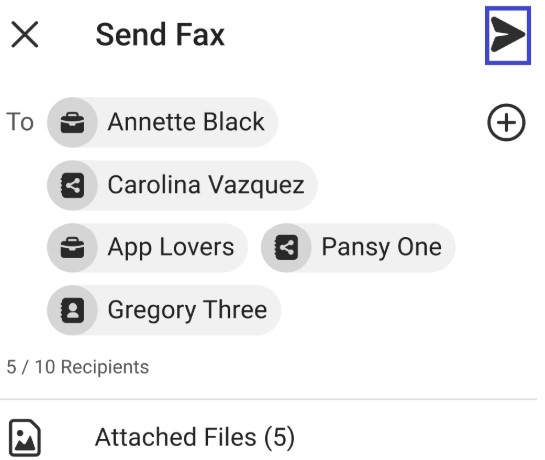MobileComm App. Faxes
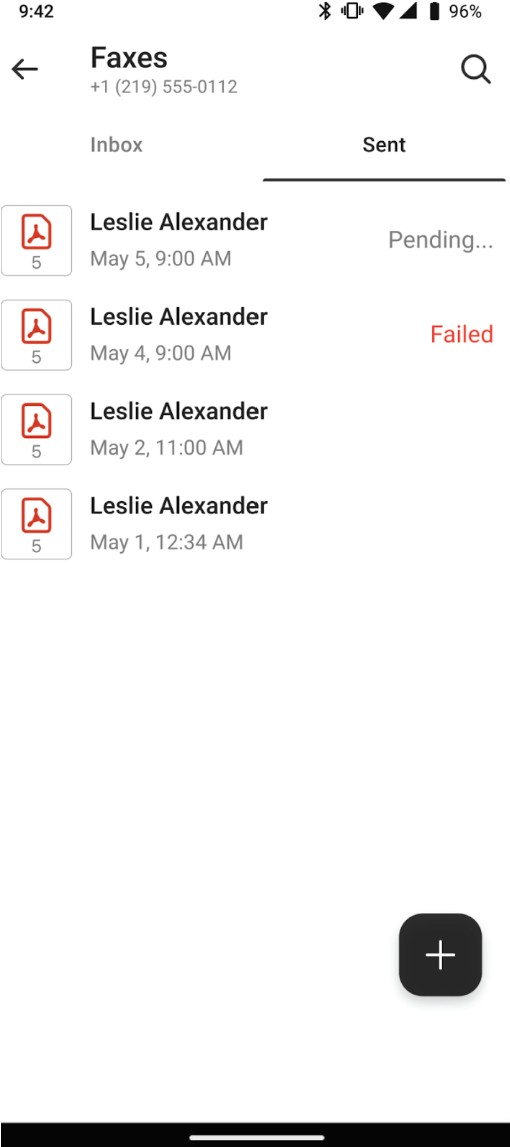 Clicking on any fax in the Inbox or Sent tabs will open it in preview mode.
Clicking on any fax in the Inbox or Sent tabs will open it in preview mode.
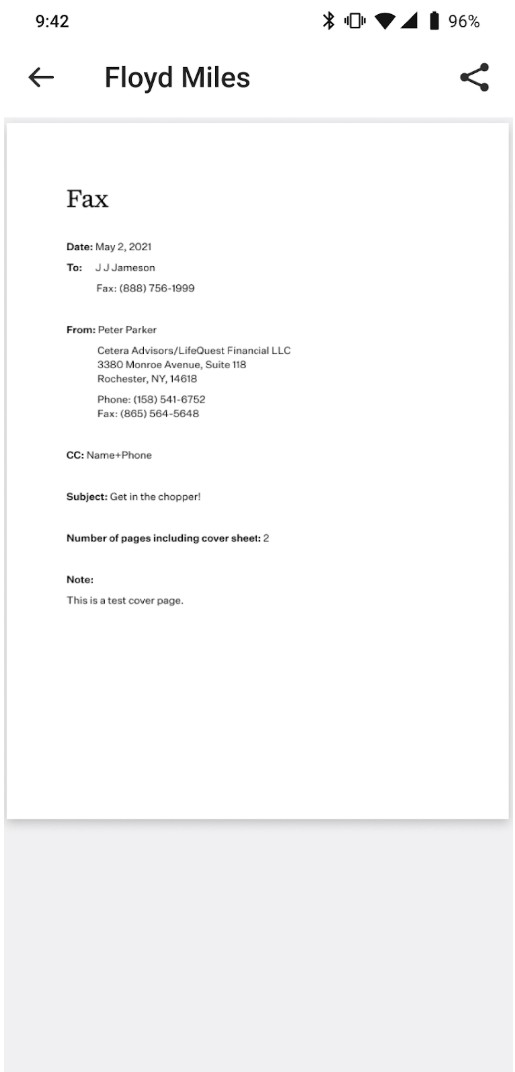 To send a new fax, click the “Plus” button on the module’s main page.
To send a new fax, click the “Plus” button on the module’s main page.
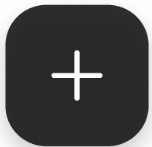 This will open the Send Fax form.
This will open the Send Fax form.
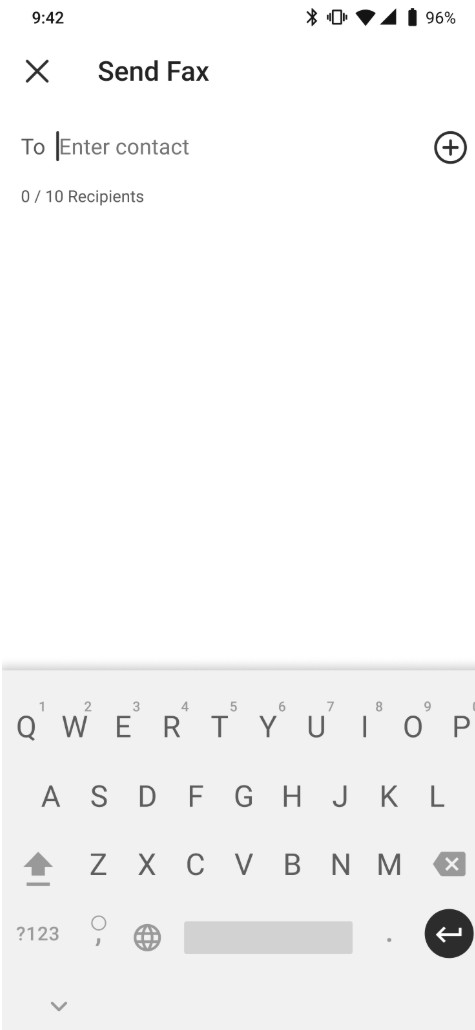 This form contains several fields that need to be completed. Additional interface elements will appear as certain fields are filled out.
“To” field: use this field to add up to 10 recipients for this fax message.
This form contains several fields that need to be completed. Additional interface elements will appear as certain fields are filled out.
“To” field: use this field to add up to 10 recipients for this fax message.
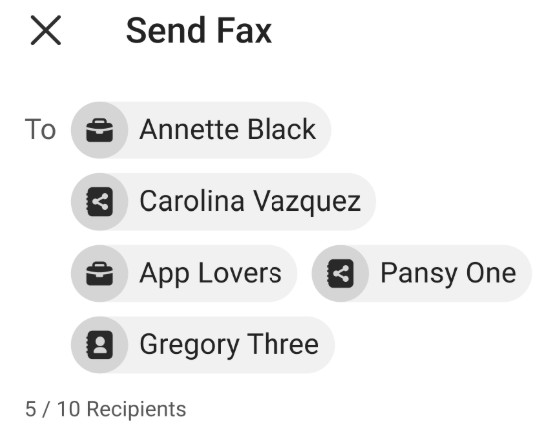
- “Plus” button: clicking this button will open a file explorer, prompting you to select the location on your smartphone where the desired file you want to send as a fax is stored.
- Attached Files: here, you can view and manage all the fax files attached to this message. If you add a Cover Page, it will be included in the file list, and the entire interface of this section containing more than one file will resemble the one depicted in the image below.
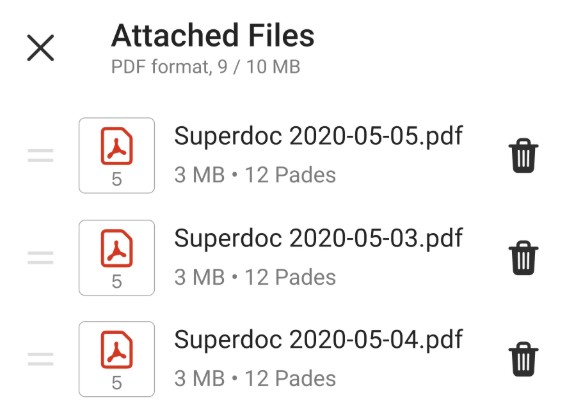 Cover Page: enabling this toggle switch adds an additional page before the main fax file, which serves as a cover page.
Cover Page: enabling this toggle switch adds an additional page before the main fax file, which serves as a cover page.
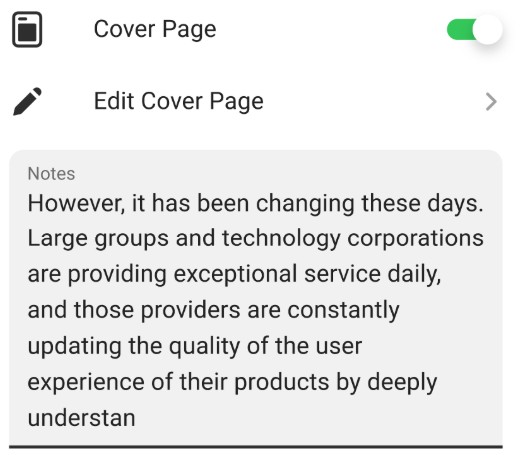 Edit Cover Page: by clicking this field, you can configure the cover page.
Edit Cover Page: by clicking this field, you can configure the cover page.
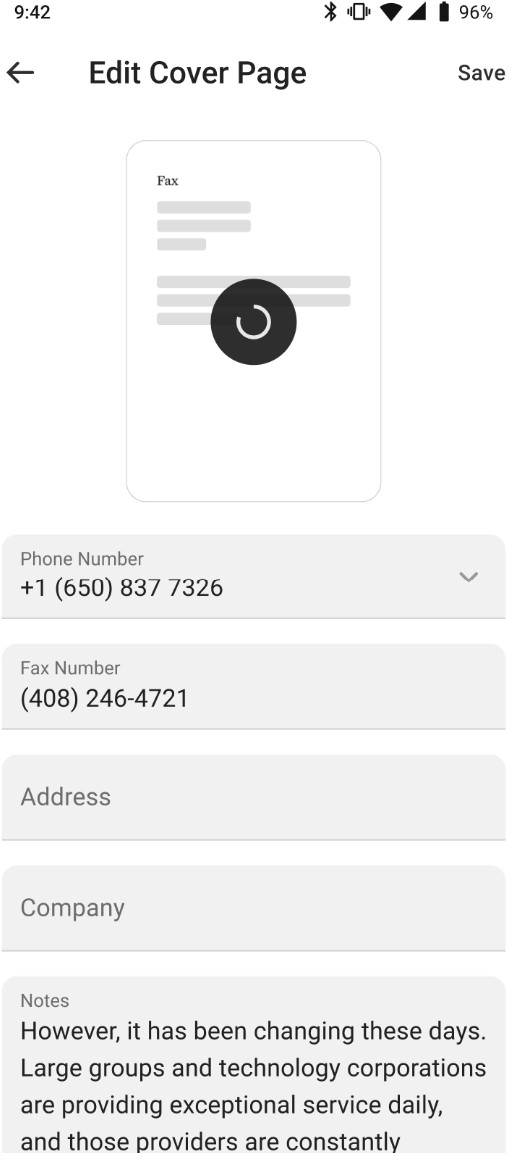 By clicking on the cover page image, you can preview how the cover page will appear with all the data you’ve entered in the fields.
By clicking on the cover page image, you can preview how the cover page will appear with all the data you’ve entered in the fields.
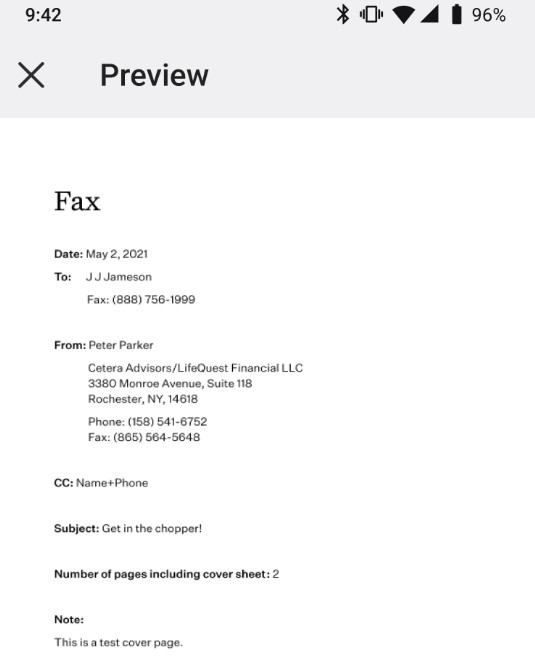
- Notes: this field is optional and can be used to include any additional information you’d like to add to the fax message.
- “Send Fax” button: once you’ve added at least one recipient and attached a file, the “Send Fax” button will appear. Clicking this button will send the fax message.