MobileComm App. More
The More section serves as the MobileComm app’s Settings, allowing you to configure various aspects of the app and its modules. Let’s explore each section in detail.
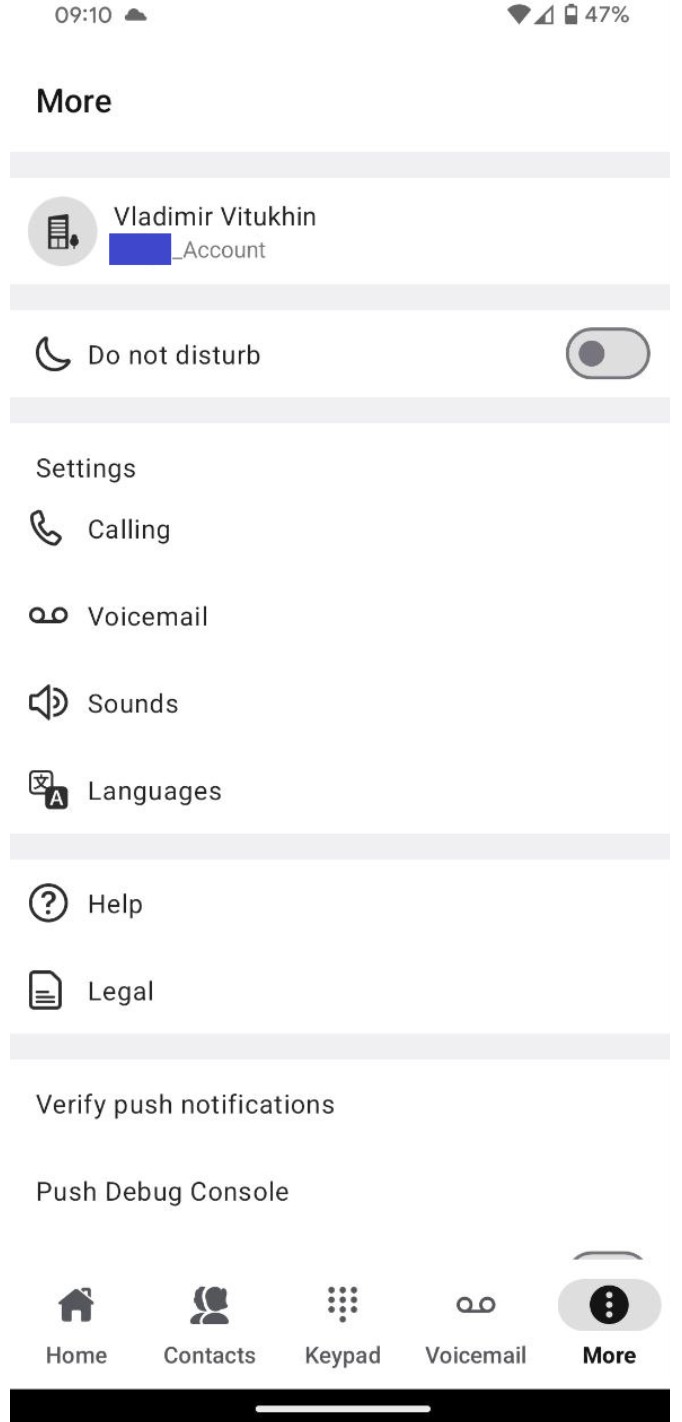
- Your Profile Section: here, you can find all the key details of your account, including your phone number, extension number, email, and the device on which the app is installed. This section also allows you to change your password or log out of the MobileComm app.
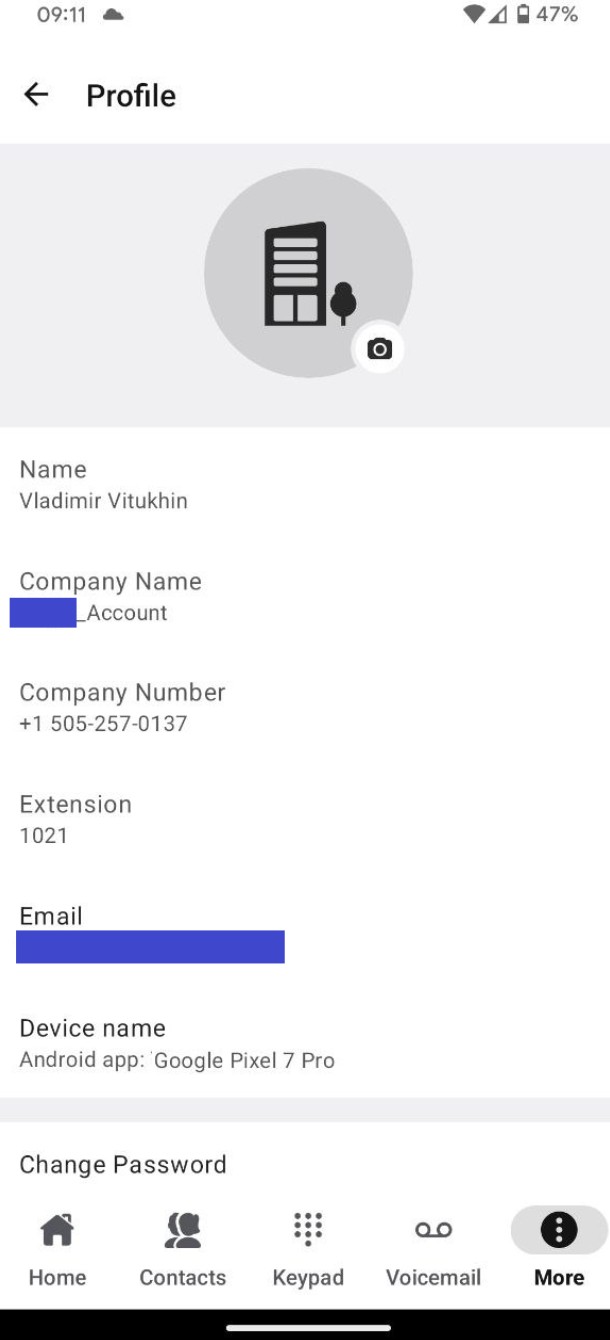
- Do not Disturb: enabling this toggle switch activates DND mode for your account, preventing incoming calls and notifications.
- Calling: here, you can set several calling parameters:
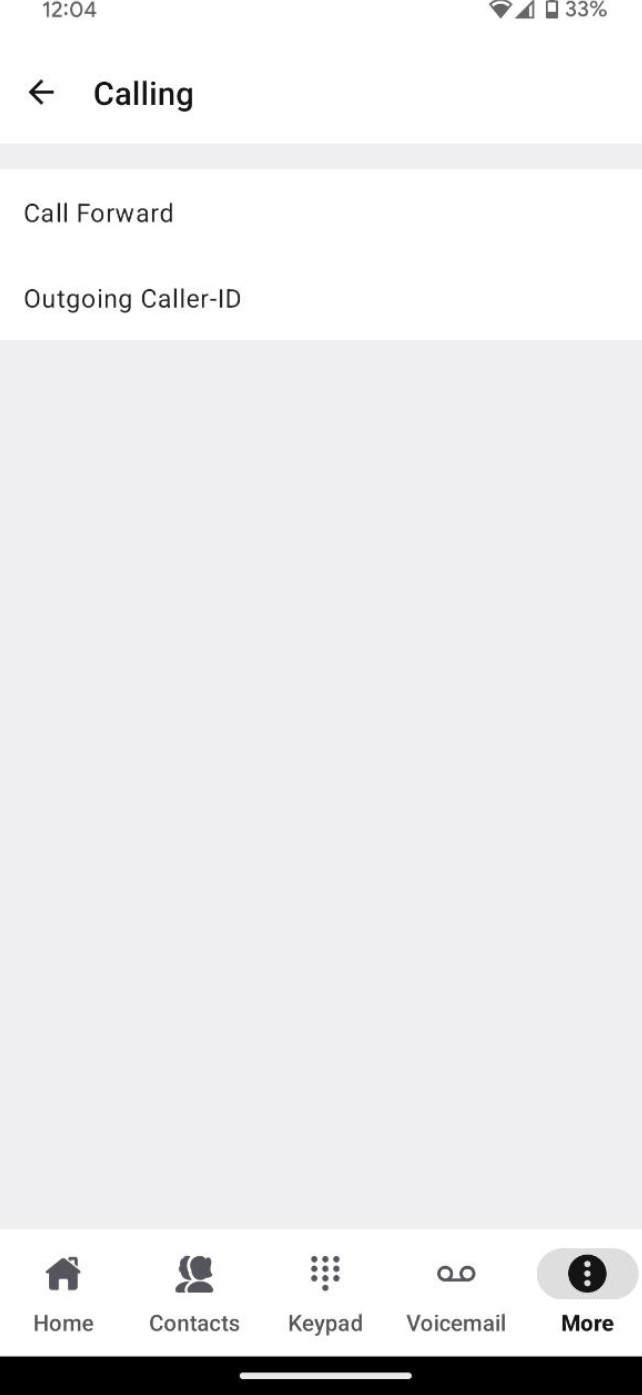
- Call Forward: this feature enables the app to redirect incoming calls to an external number.
When activated, two additional options appear:
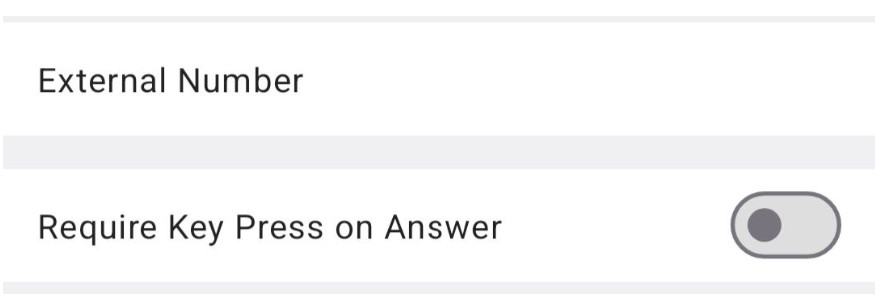
- External Number: here, you can input the phone number to which incoming calls will be forwarded.
- Require Key Press on Answer: if disabled, calls will be forwarded directly to the external number without notifying the app user. If enabled, the app user will see the incoming call and must confirm forwarding by pressing a button.
- Ongoing Caller-ID: here, you can choose from the available Caller-ID options, including the option to display as Anonymous.
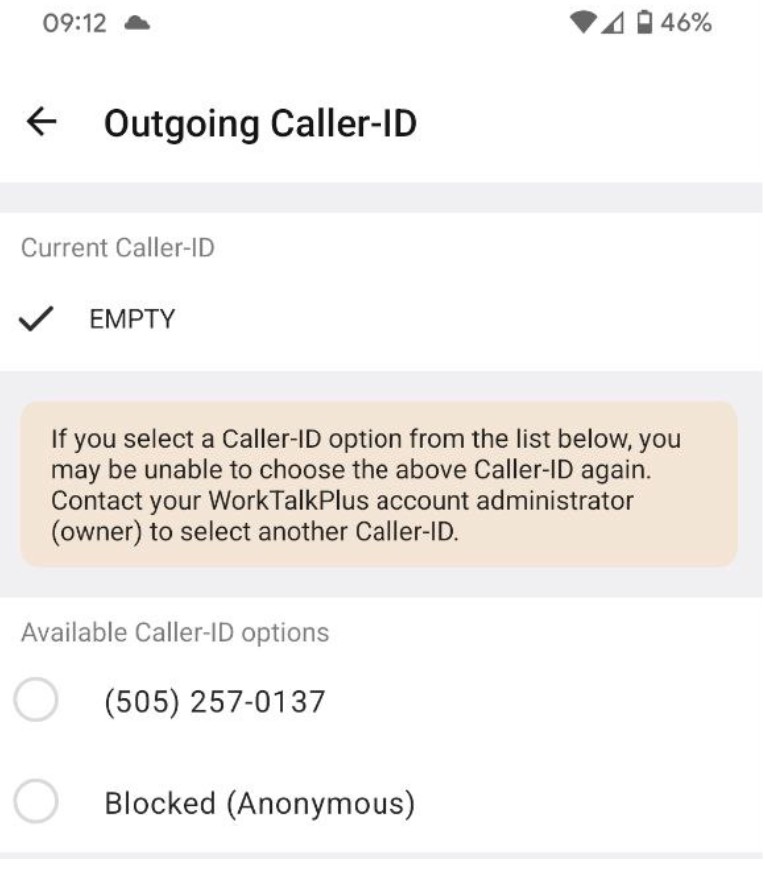
- Voicemail: here, you can configure your voicemail box.
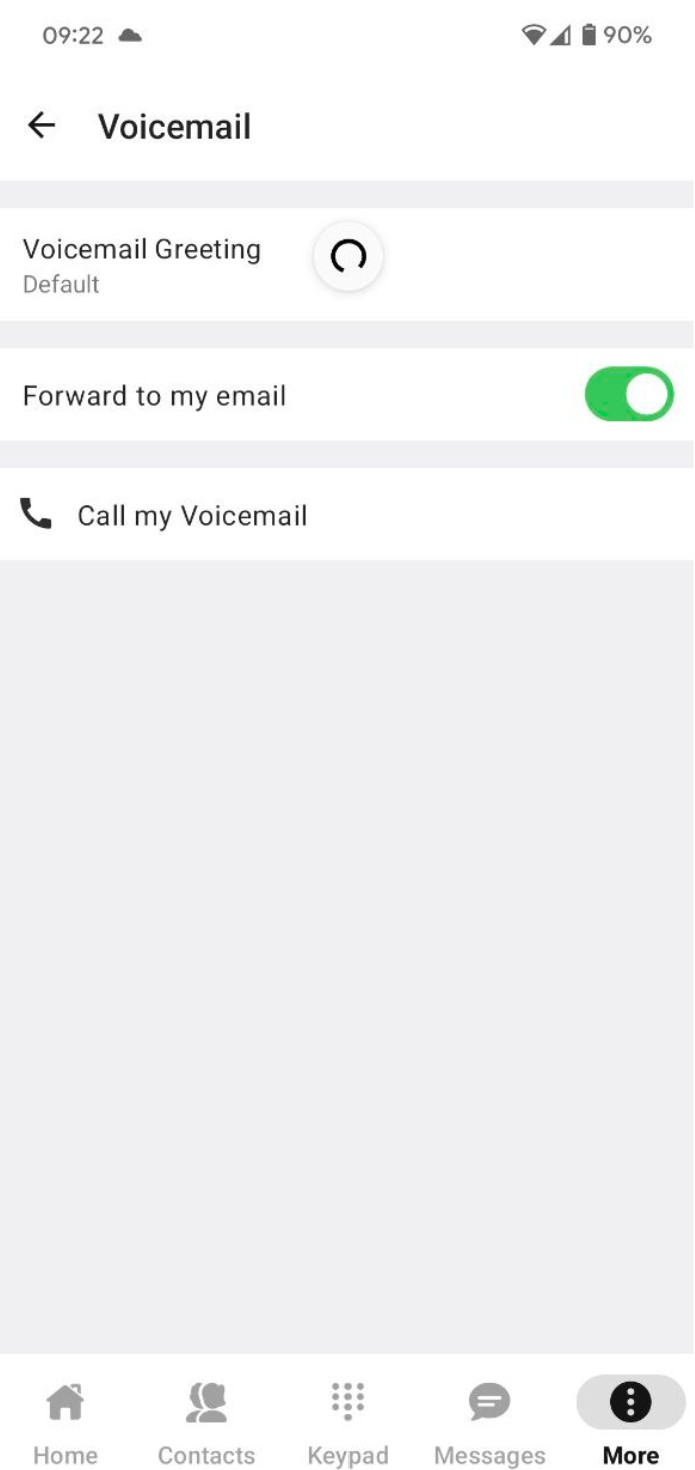
- Voicemail Greeting: here, you can set the voicemail greeting message. There are three options for setting the greeting message:
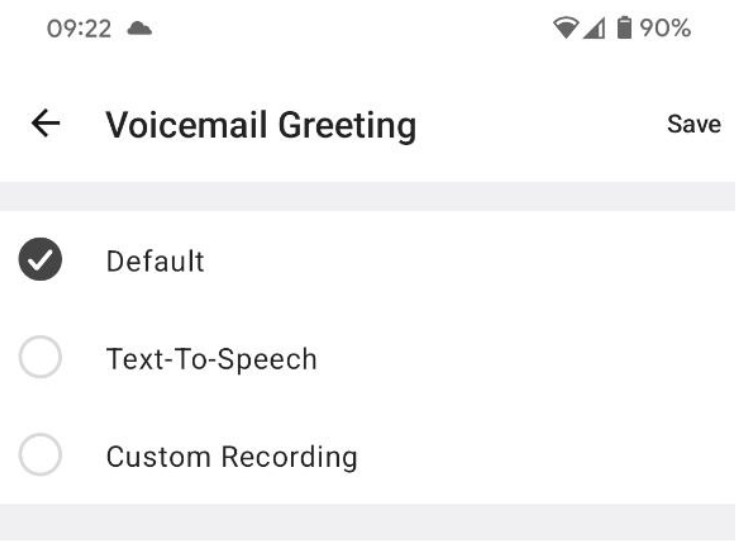
- Default: the pre-set greeting determined by the system will be used.
- Text-To-Speech: you can input a custom greeting to be spoken by the text-to-speech system.
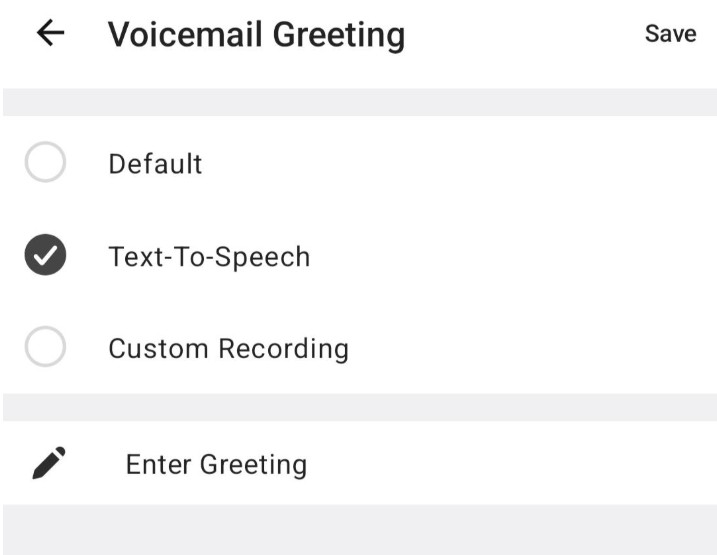
Upon selection, a pop-up window will appear:

- Custom Recording: record your own voicemail greeting.
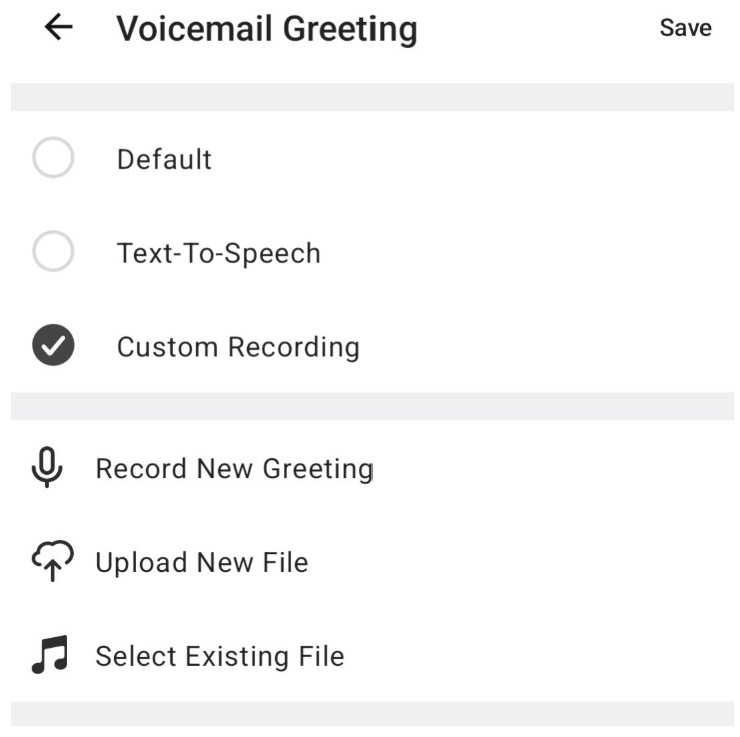
- Forward to my email: enables forwarding all voicemail messages to your email address.
- Call my Voicemail: lets you call your voicemail box and leave a message.
- Sounds: set ringtones and notification sounds.
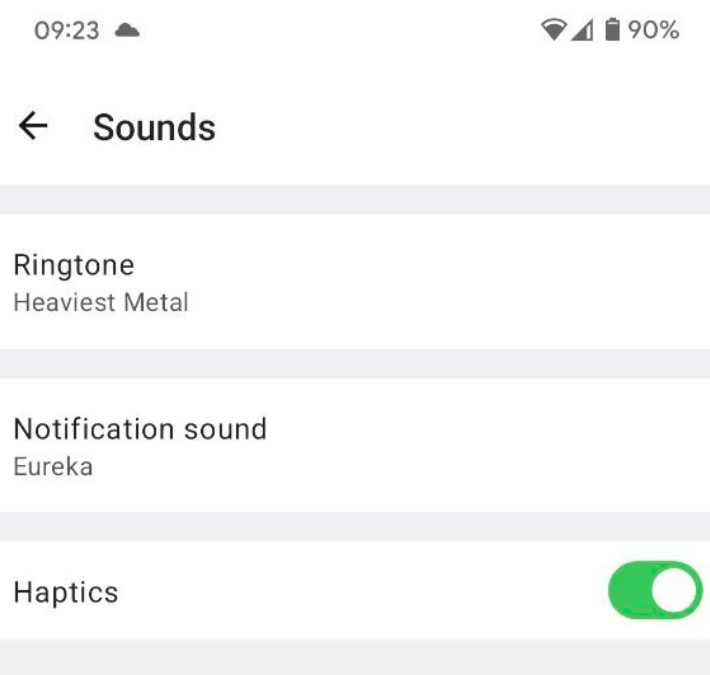
- Ringtone: set a ringtone for incoming calls.
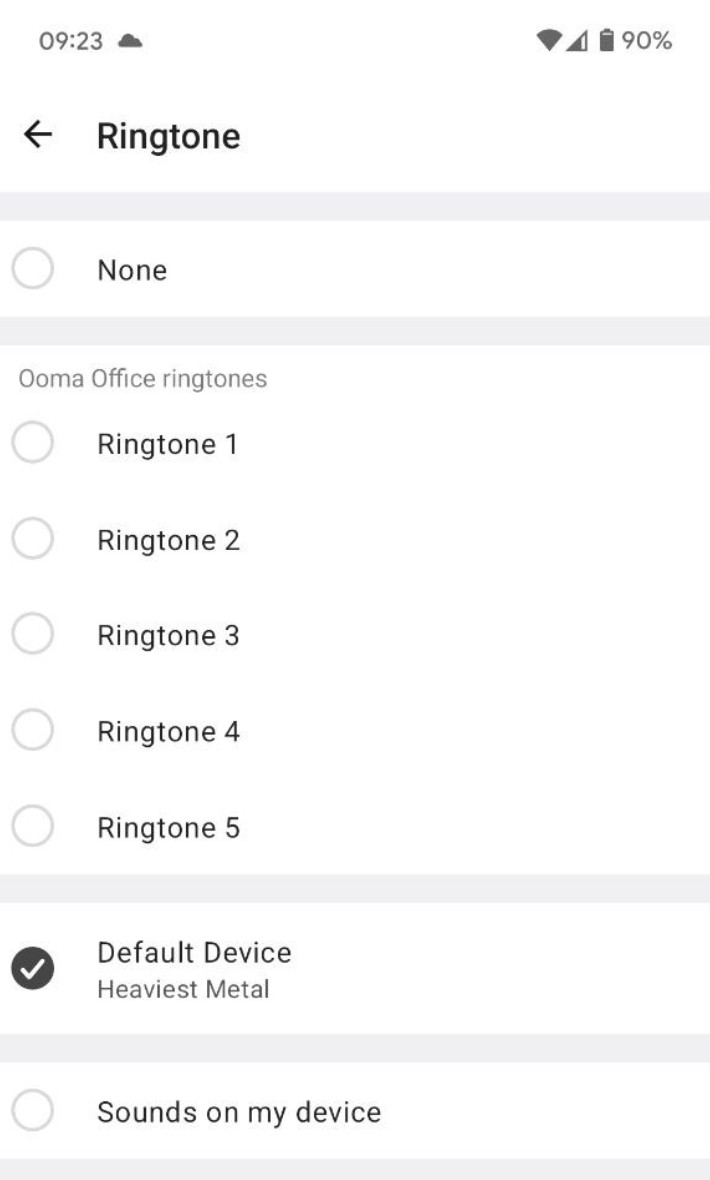
- Notification sound: set a sound for incoming messages, voicemails, or faxes.
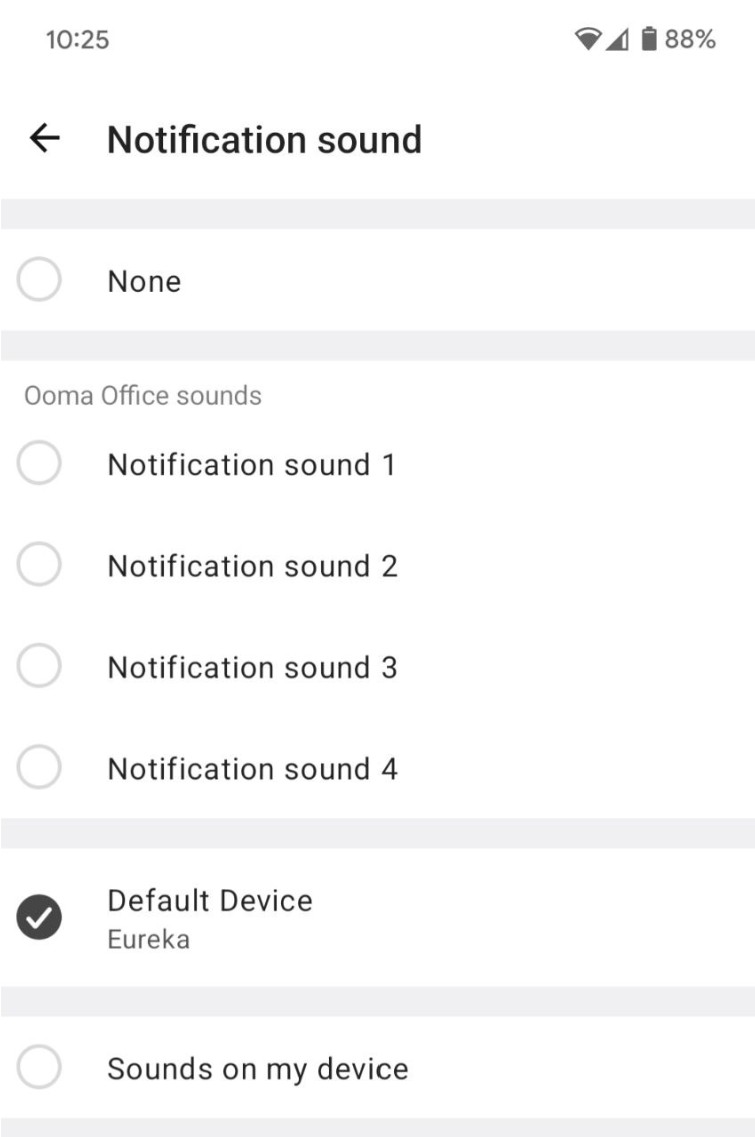
- Haptics: enable vibration for incoming alerts.
- Languages: choose your device’s supported language to set as the MobileComm app‘s primary language.
- Help: find options to report issues or contact the Support team.

- Legal: this section contains documents like the Terms of Service and Privacy Policy.
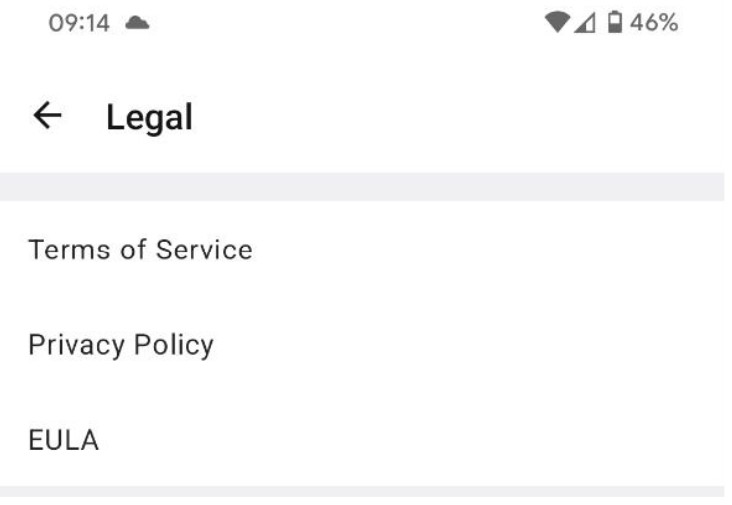
- Verify push notifications: sends a test notification to verify delivery and round-trip time.
- Push Debug Console: generates a push token for diagnostics.
- Kill application process in the background: automatically closes the app when minimized, freeing resources but limiting notifications.
- Version: shows the current version of the MobileComm app you’re using.