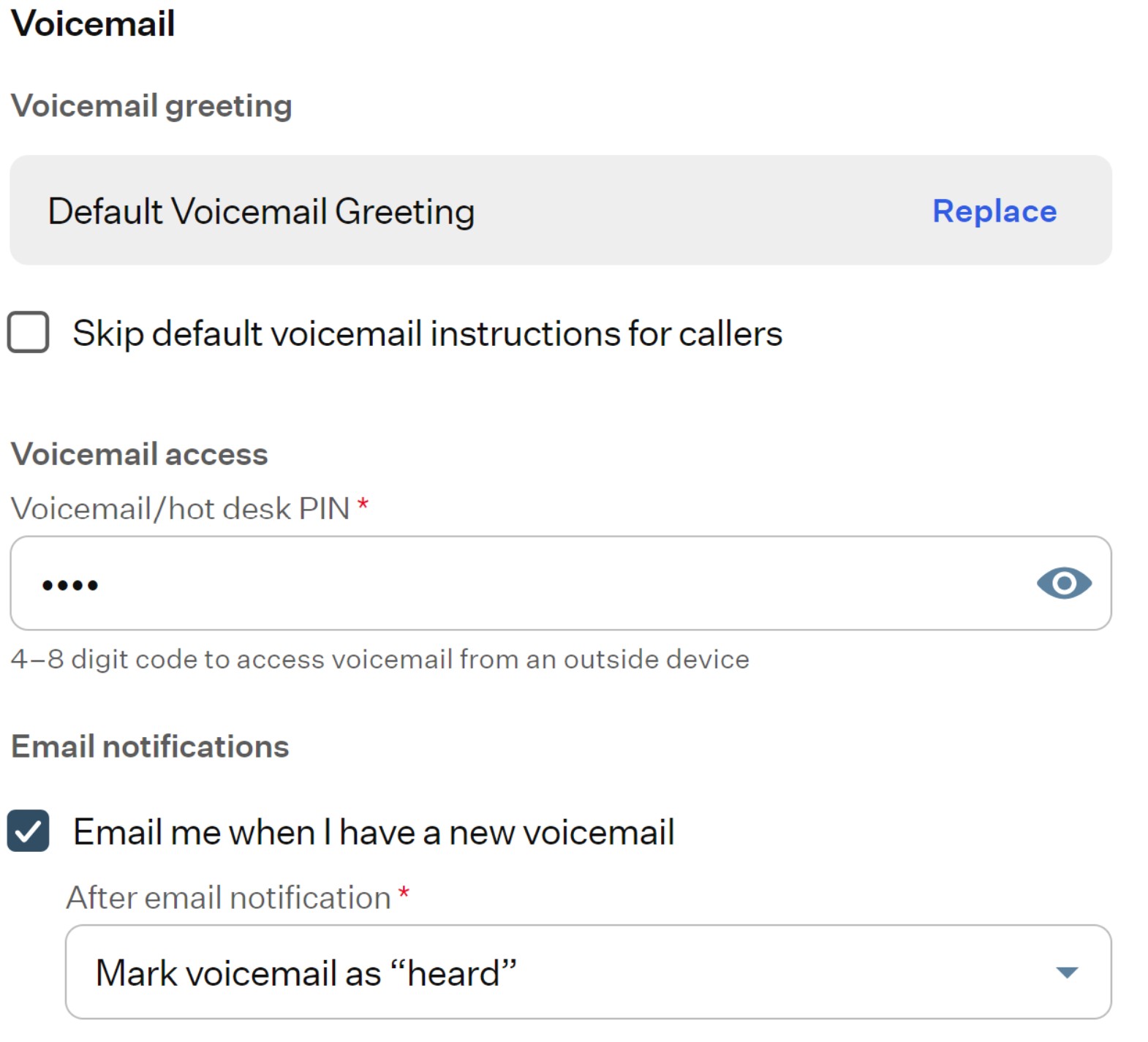DesktopComm App. User Settings Section
DesktopComm App User Guide
Upon accessing the DesktopComm App, you will encounter the “User Settings” section, which contains essential information about the user account under which the DesktopComm App is launched and provides access to the app’s settings for its primary parameters and feature settings.
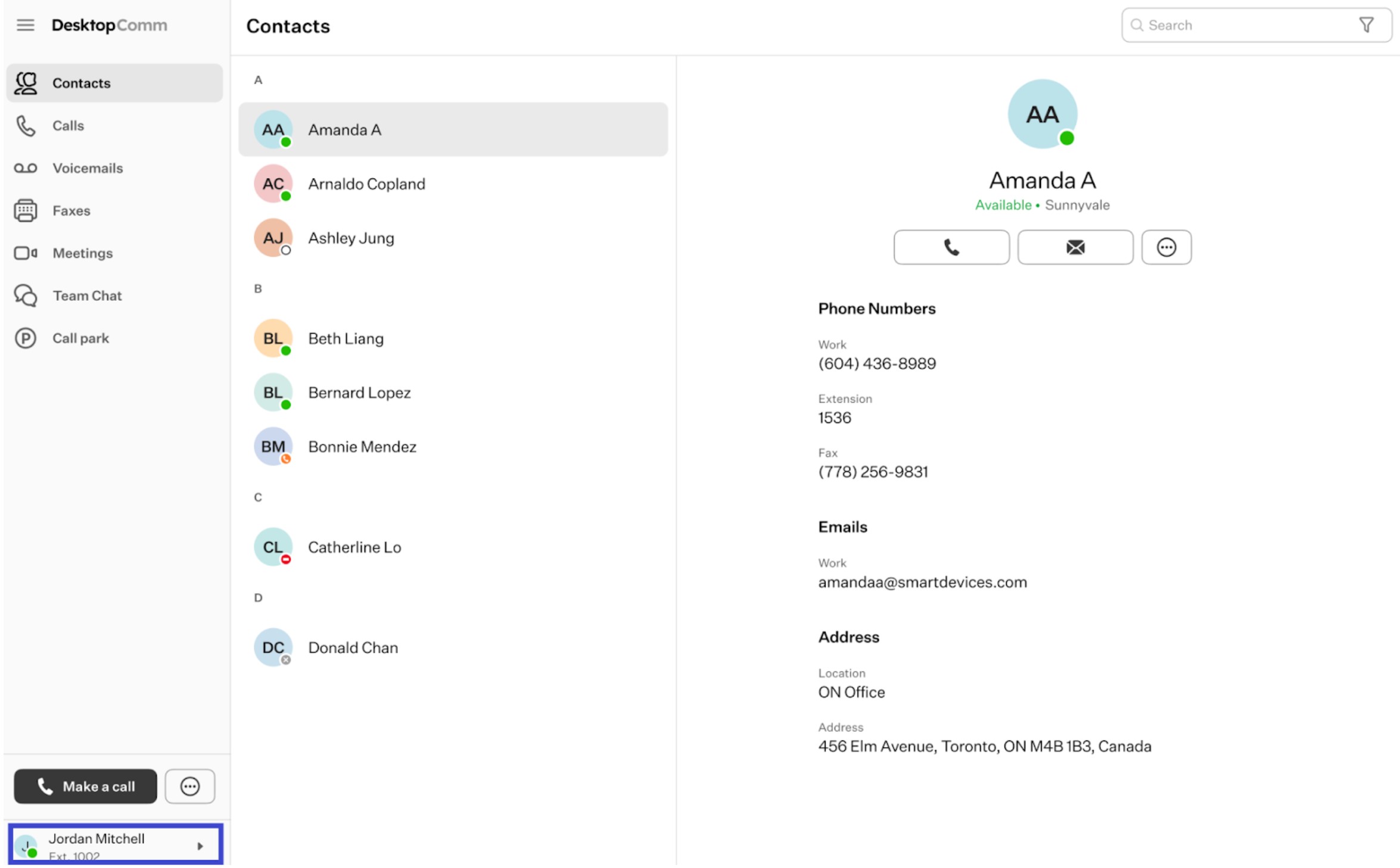
This section has just one element.
- User Button: this interactive element presents the name of the user account along with its assigned extension number.
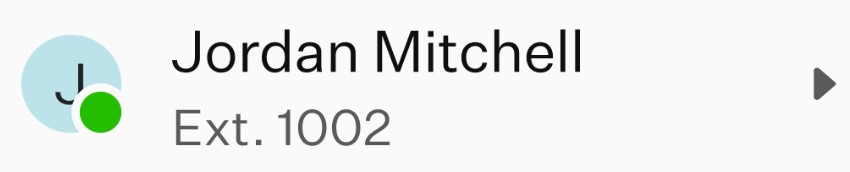
Clicking on this element triggers a drop-up menu with these options:
- Right-pointed arrow: expands a drop-up with all numbers associated with your account.
- Disable call to this device: prevents calls from ringing or being received on this device.
- Help: opens the Help widget.
- Pause push notifications: disables push notifications when enabled.
- Settings: opens the DesktopComm App’s settings section.
- Log out: logs you out of the DesktopComm App.
Settings
Let’s examine all the subsections available here:
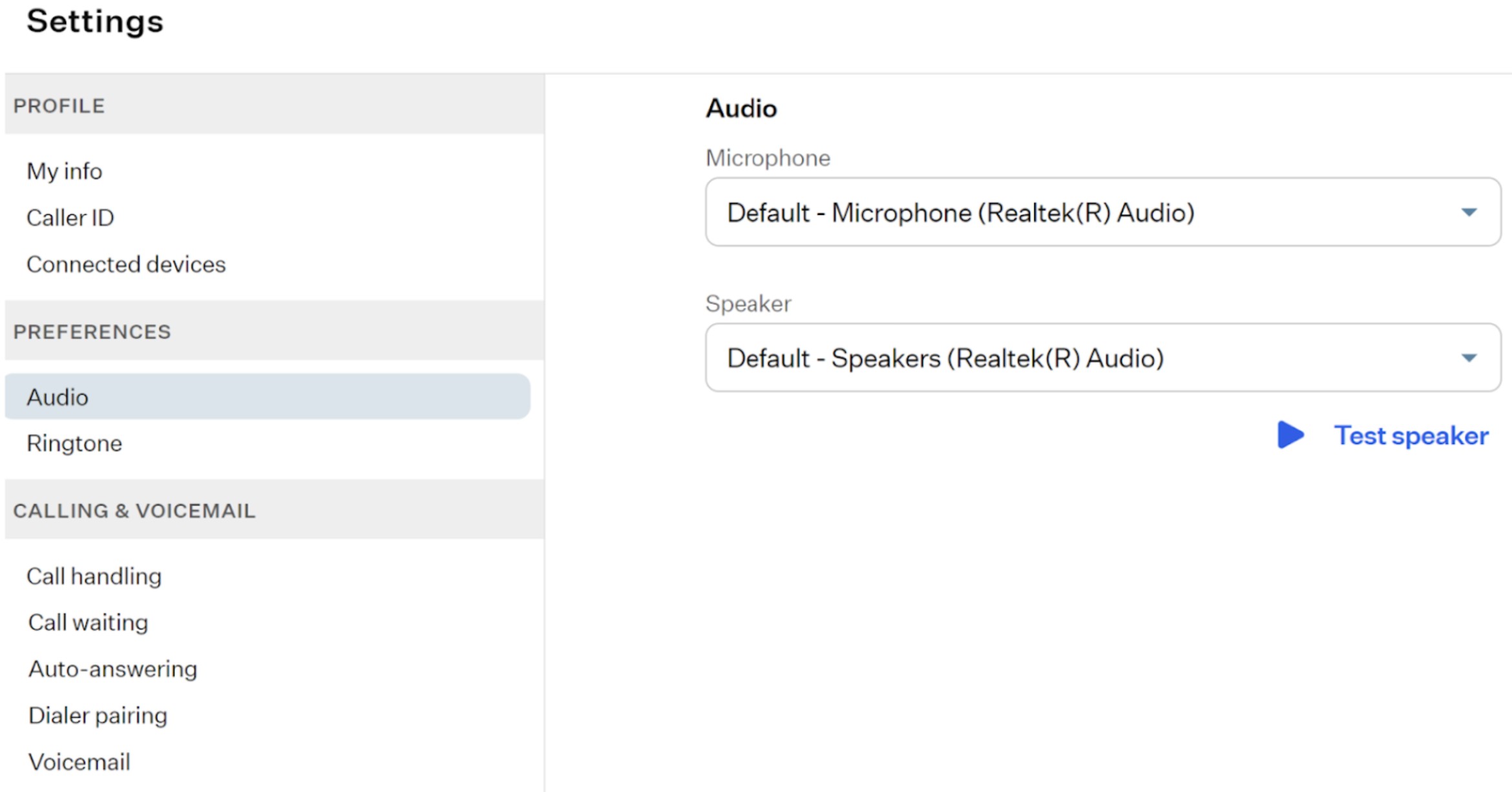
- Profile: manage personal info, Caller ID, and connected devices.
- My Info: copy numbers, edit notification email, and change password.
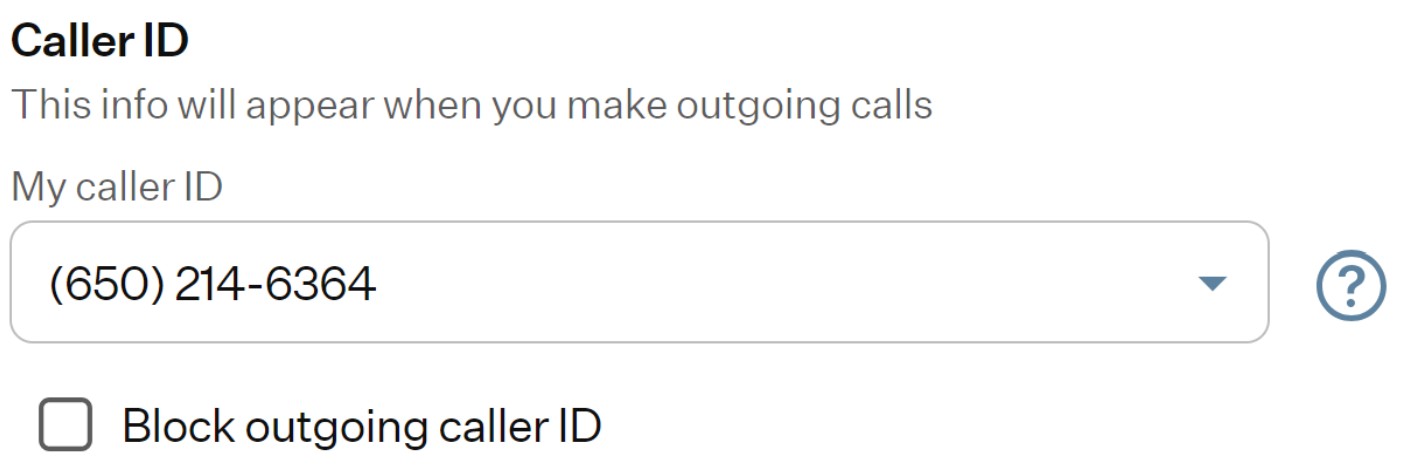
- Caller ID: select Caller ID or block outgoing Caller ID via toggle.
- Connected devices: view and manage devices linked to your account.
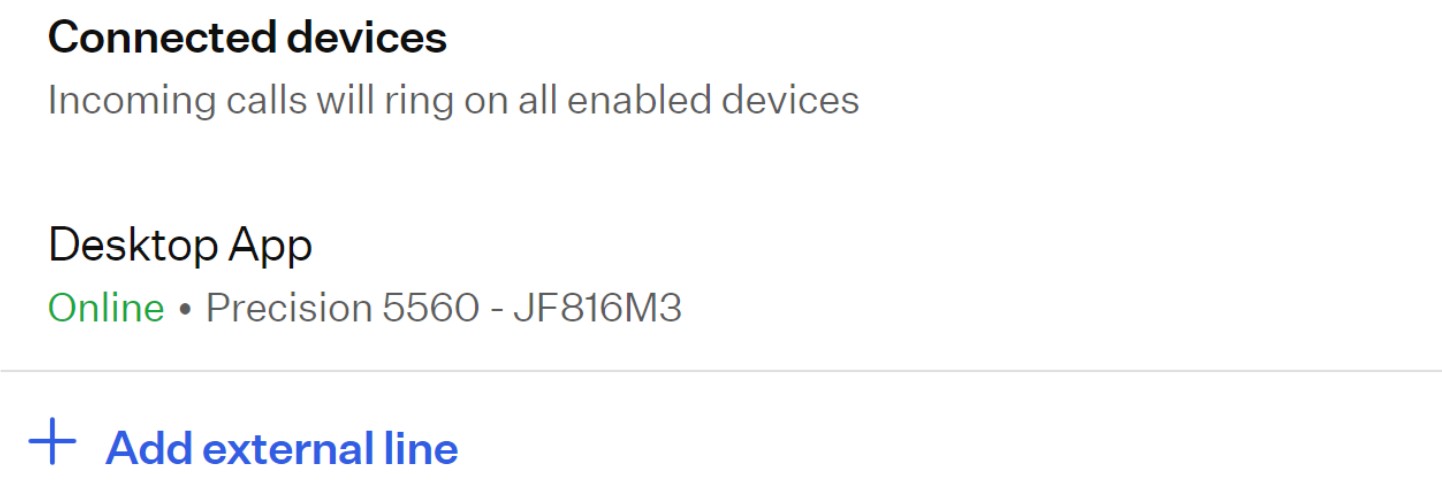
- Preferences: adjust audio settings and reorder modules.
- Audio: select microphone and speaker from drop-downs.
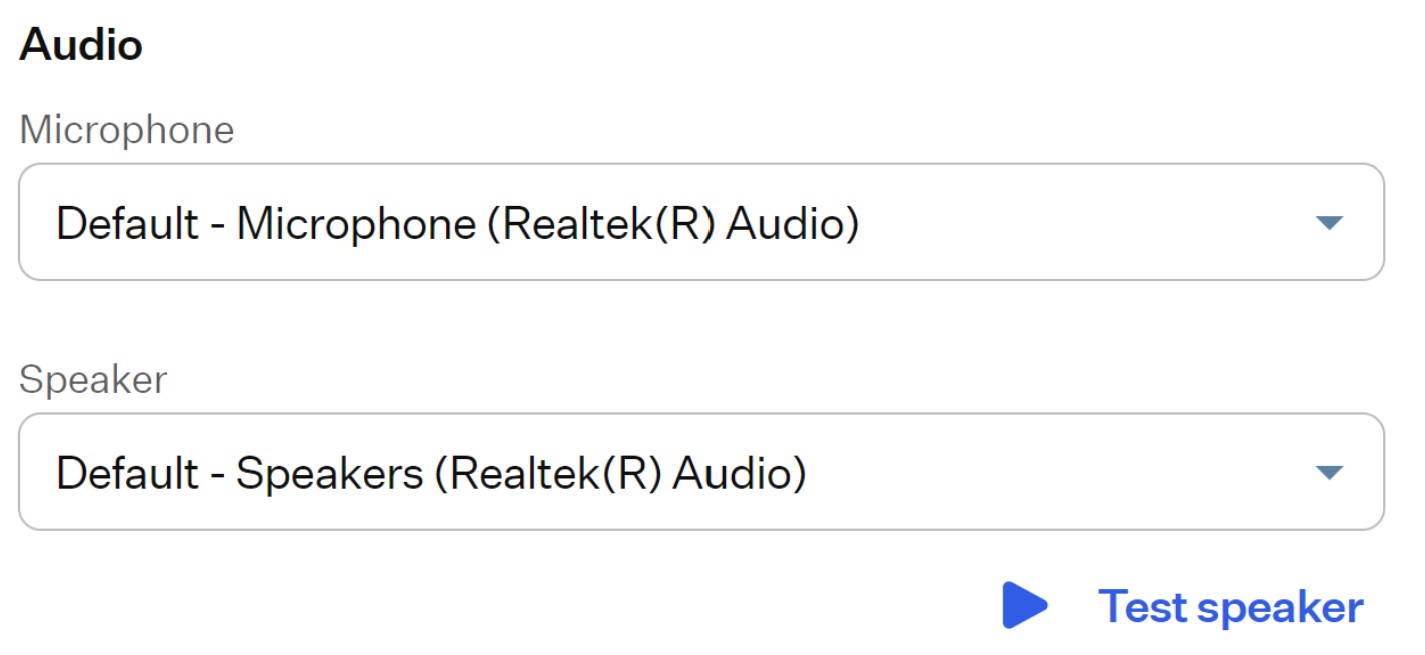
- Ringtone: choose ringtone, set speaker, volume, and behavior on ring.
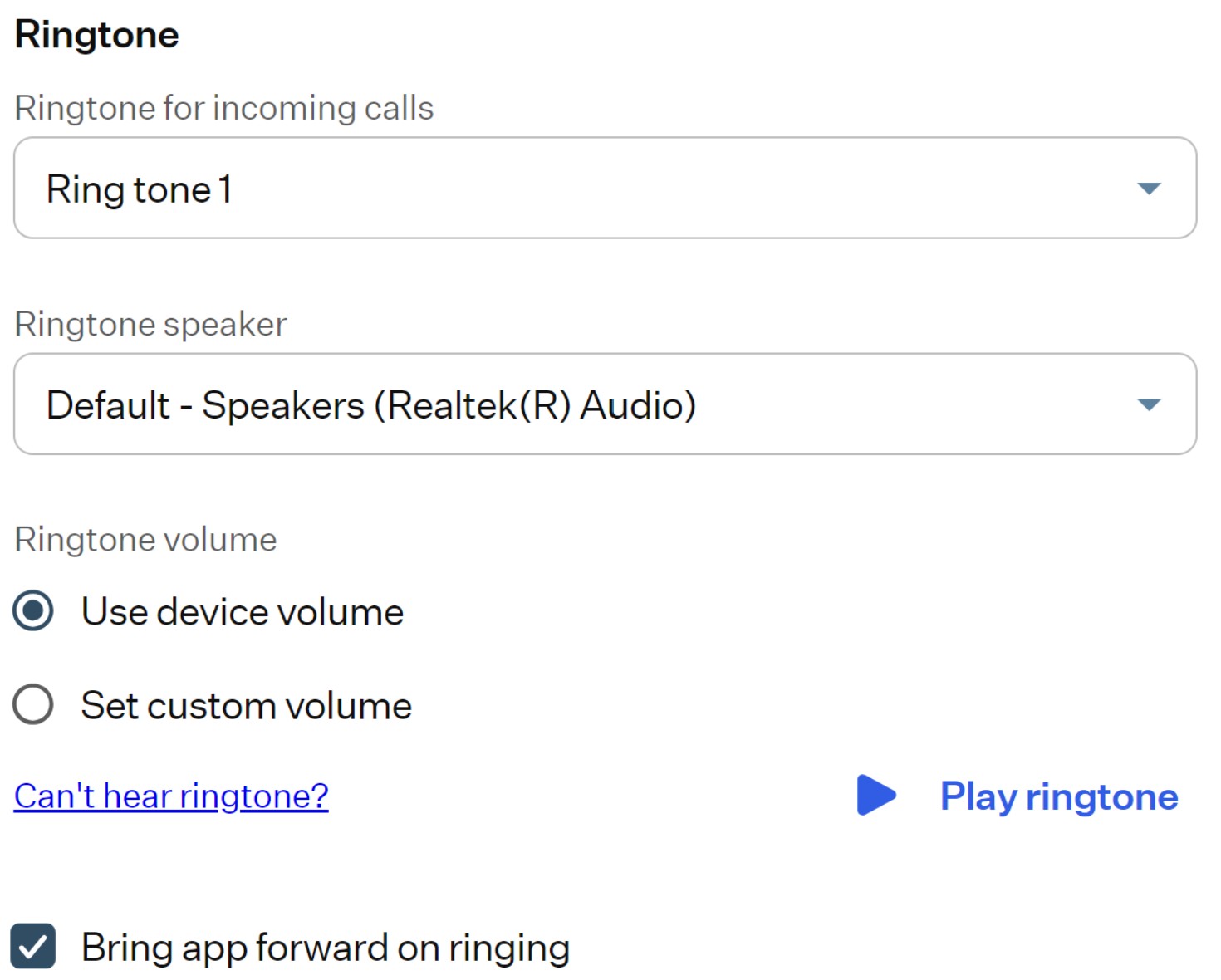
- Calling & Voicemail: manage call behavior and voicemail settings.
- Call handling: set call behavior, ring duration, missed call actions, and disaster recovery.
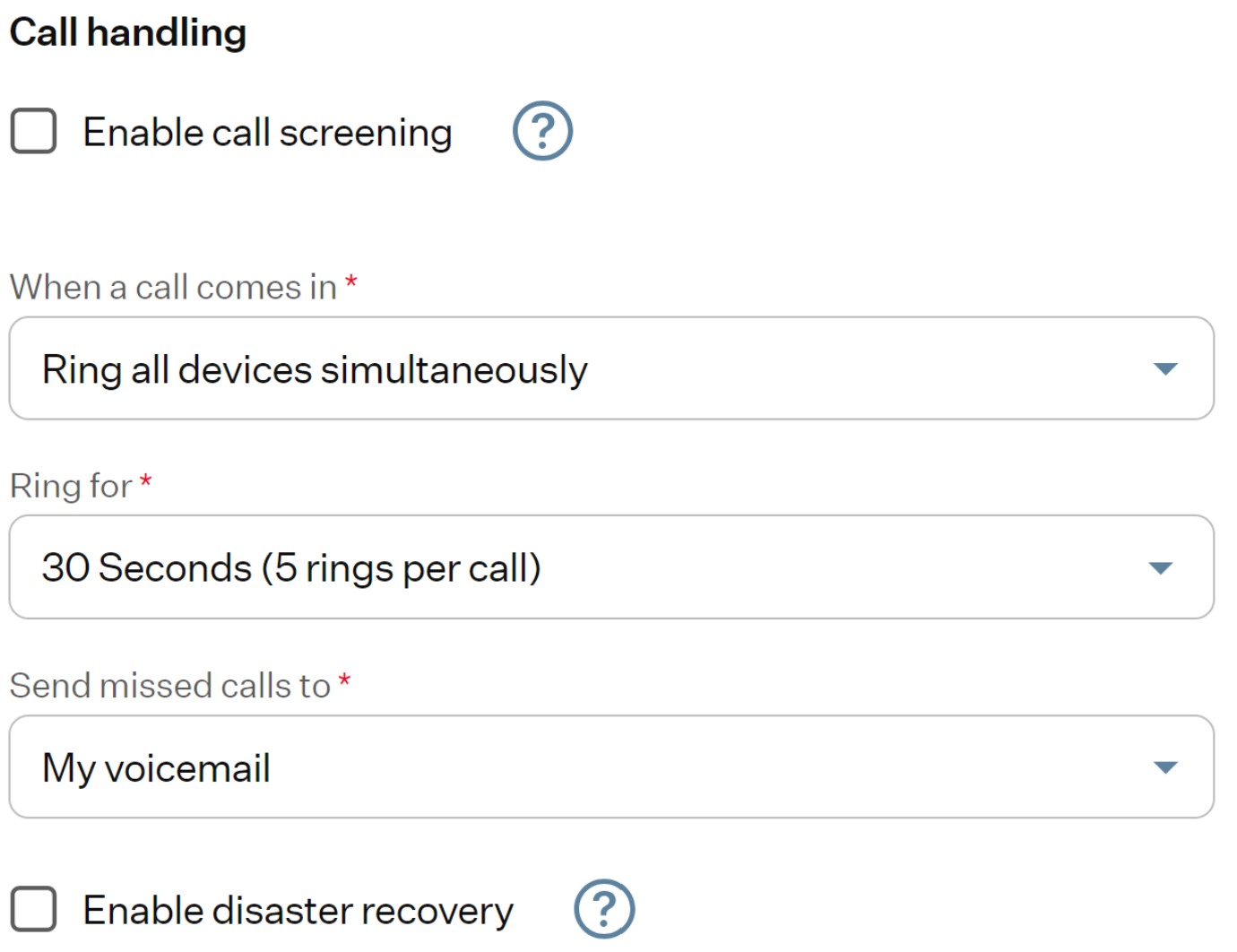
- Call waiting: enable call waiting ringtone.

- Auto-answering: enable automatic answering of incoming calls.
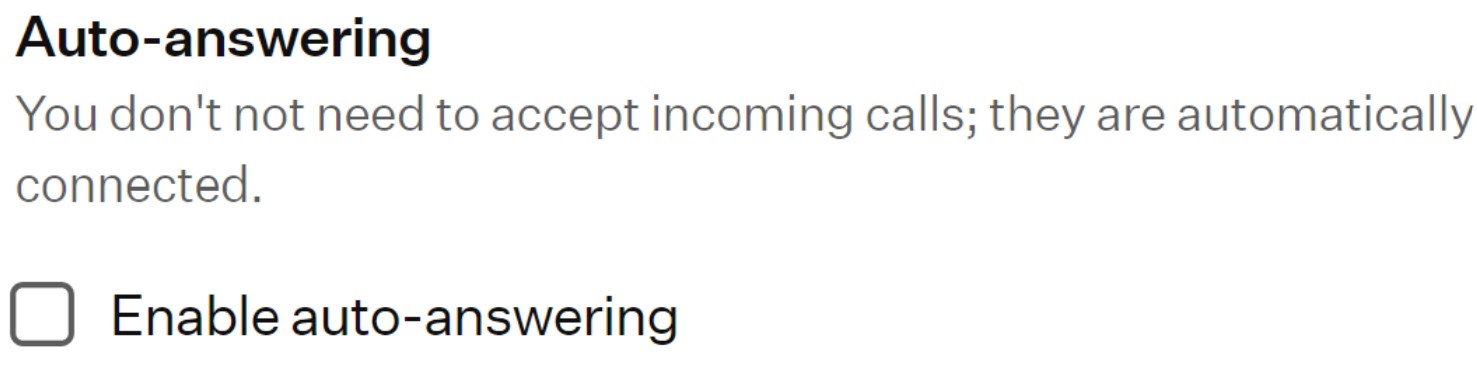
- Dialer pairing: enable pairing feature for external dialers.
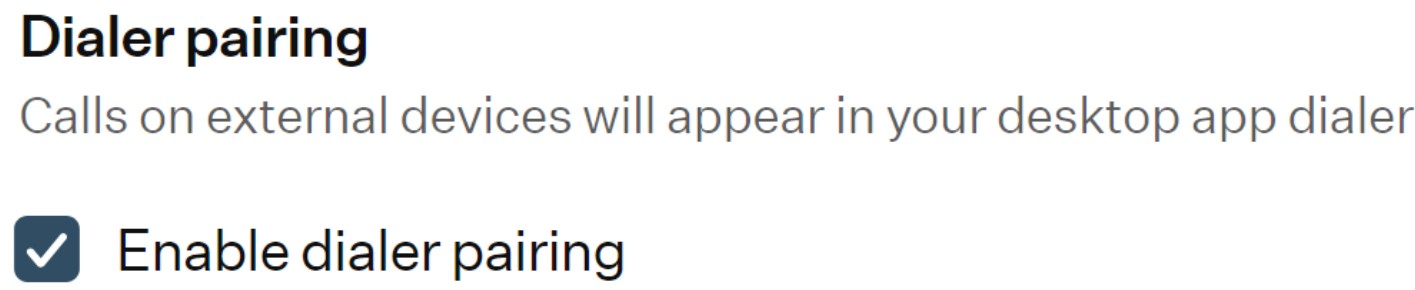
- Voicemail: configure greeting, instructions skip, voicemail PIN, and email notifications.