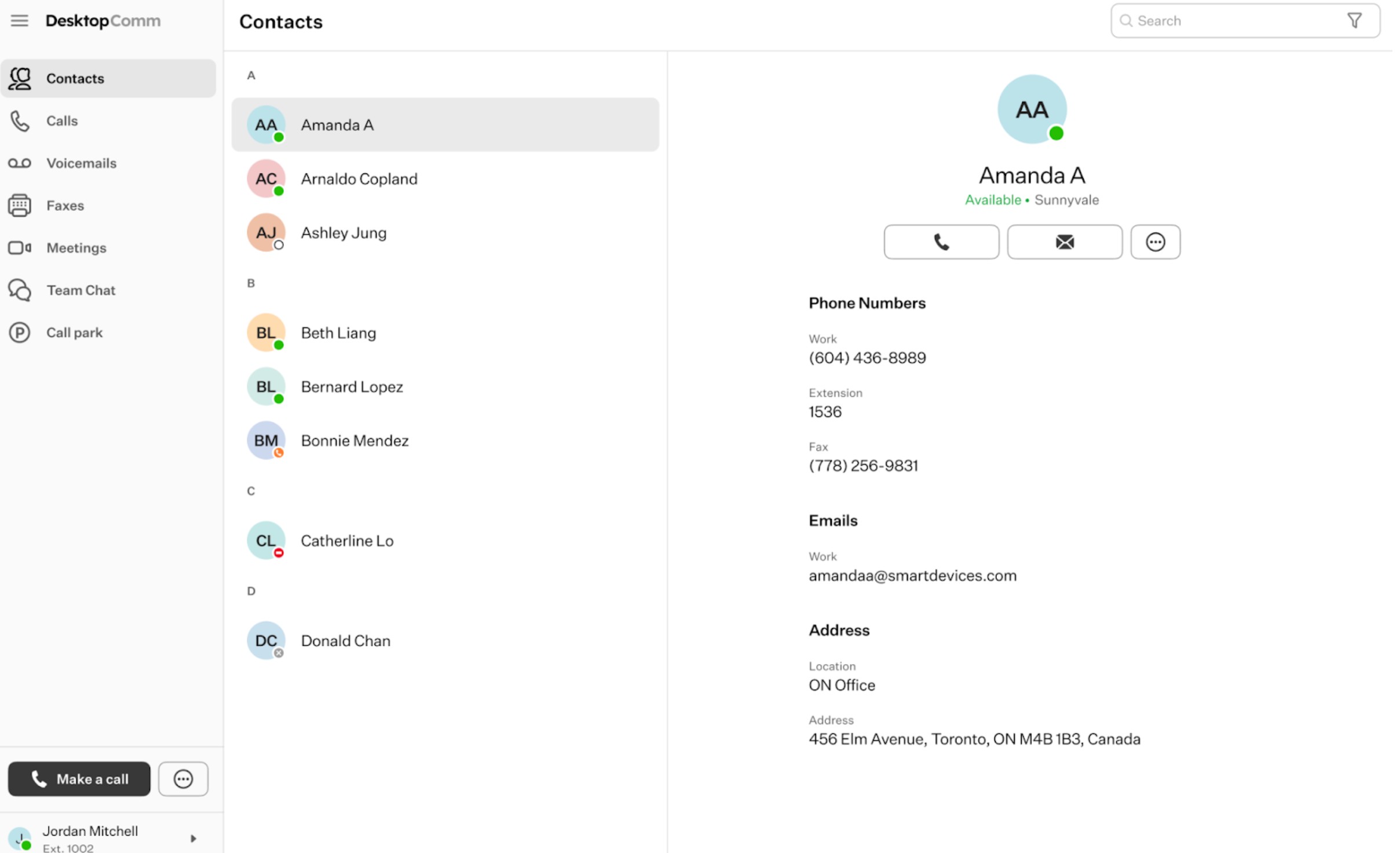DesktopComm App. Login Page Overview
When the user launches the DesktopComm App for the first time, they will be presented with this interface.
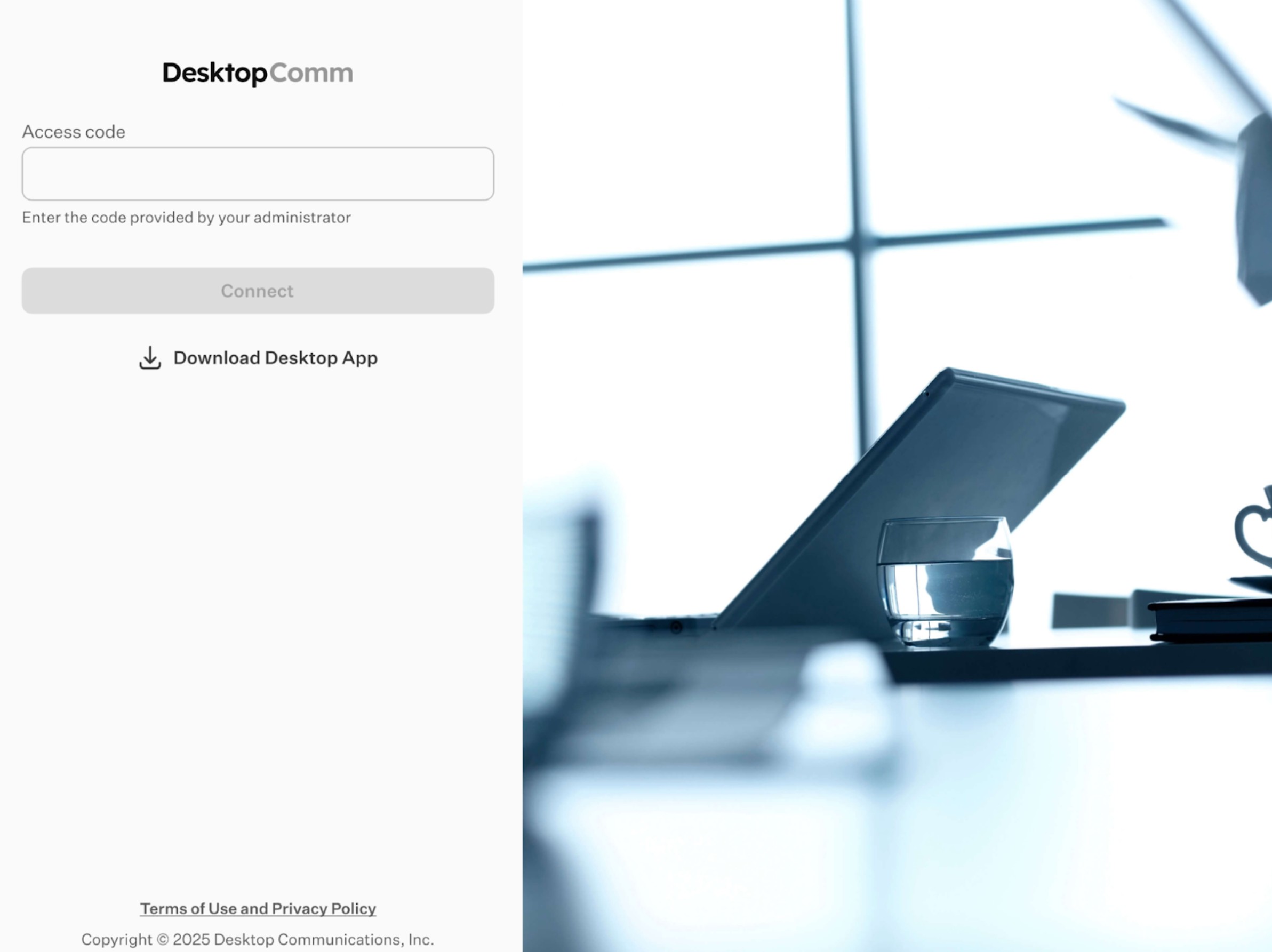
The Access Code identifies a specific instance of your system. Please contact your Administrator to obtain the appropriate Access Code.
Access Code example:
— For the Shared Hosted platform: Welcome
Once you enter the Access Code, the General Login Form will become accessible.
General Login Form
At the top of the DesktopComm app window, you will find the primary General Login Form. This form operates like a standard login interface where you input your credentials.
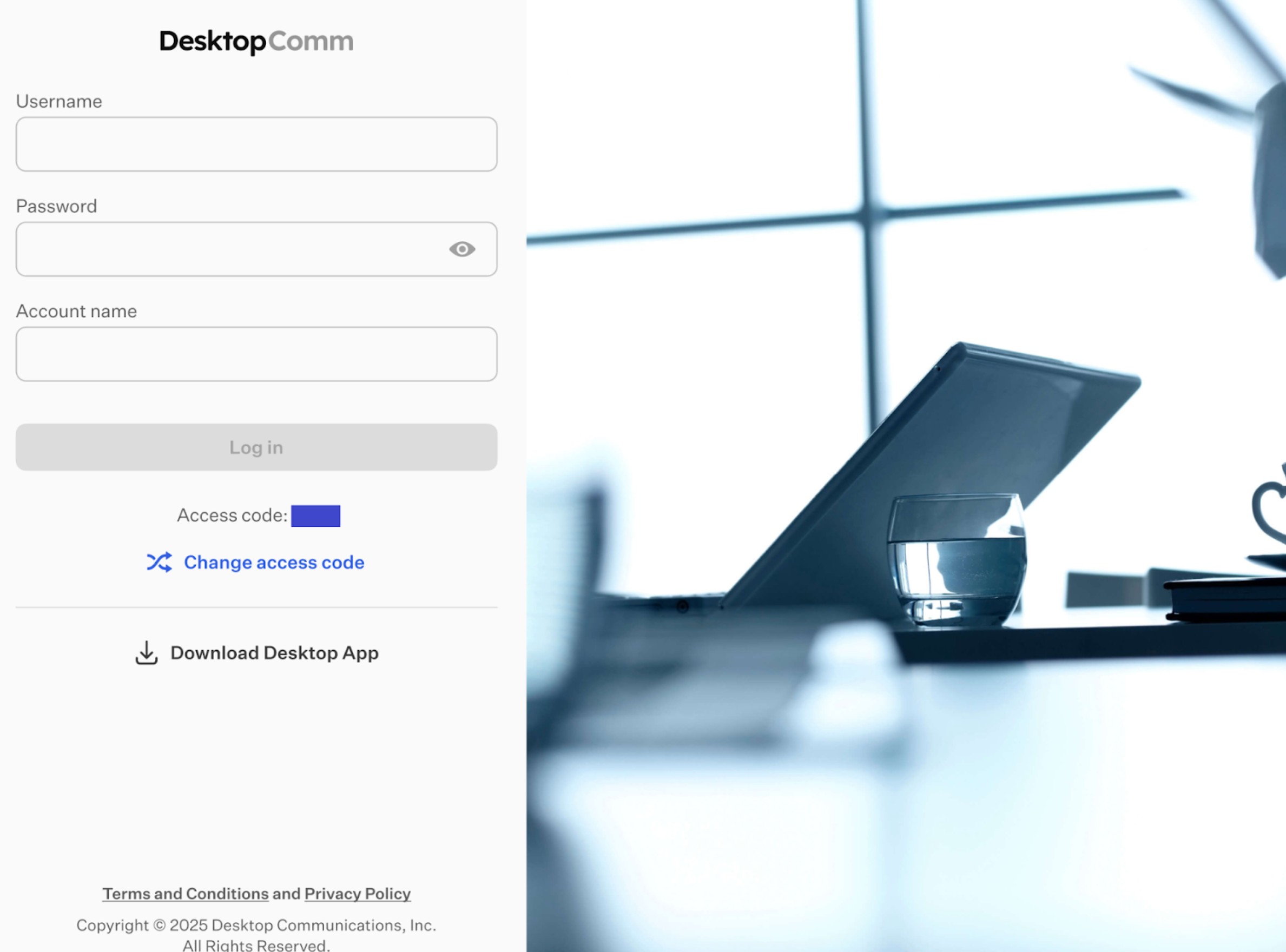
Once filled, the “Log In” button becomes active for submission.

Press the “Log In” button to complete the login process and gain access to the DesktopComm app.